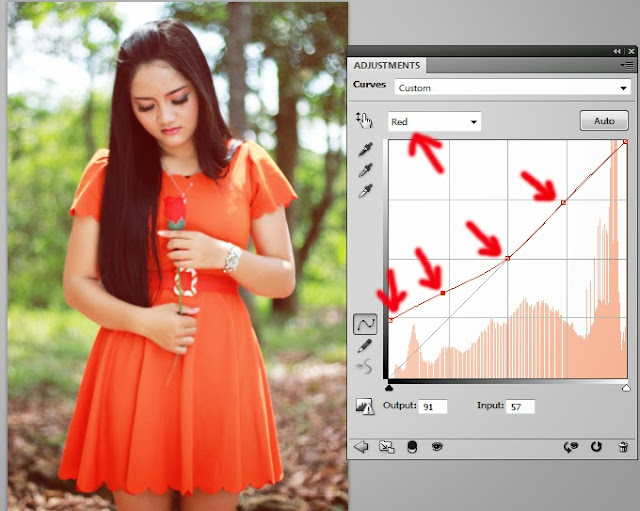How To Make Effect Brown Vintage v001 With Adobe Photoshop CS5
- The first way is open the image, by clicking File -> Open
4. Choose Brightness/contrast6. Click Create Fill or New Adjusment Layer7. Choose Curves8. set with the approximate composition9. Click Create Fill or New Adjusment Layer10. Choose Hue/Saturation11. set with the approximate composition:MasterRed12. Click Create Fill or New Adjusment Layer13. Choose Solid Colour14. Choose a color blue -> OK15. the color fill layer choose exclusion, set its composition was as follows16. Click Create Fill or New Adjusment Layer17. Choose Photo filters18. set with the approximate composition:19. Final ResultsBeforeAfter